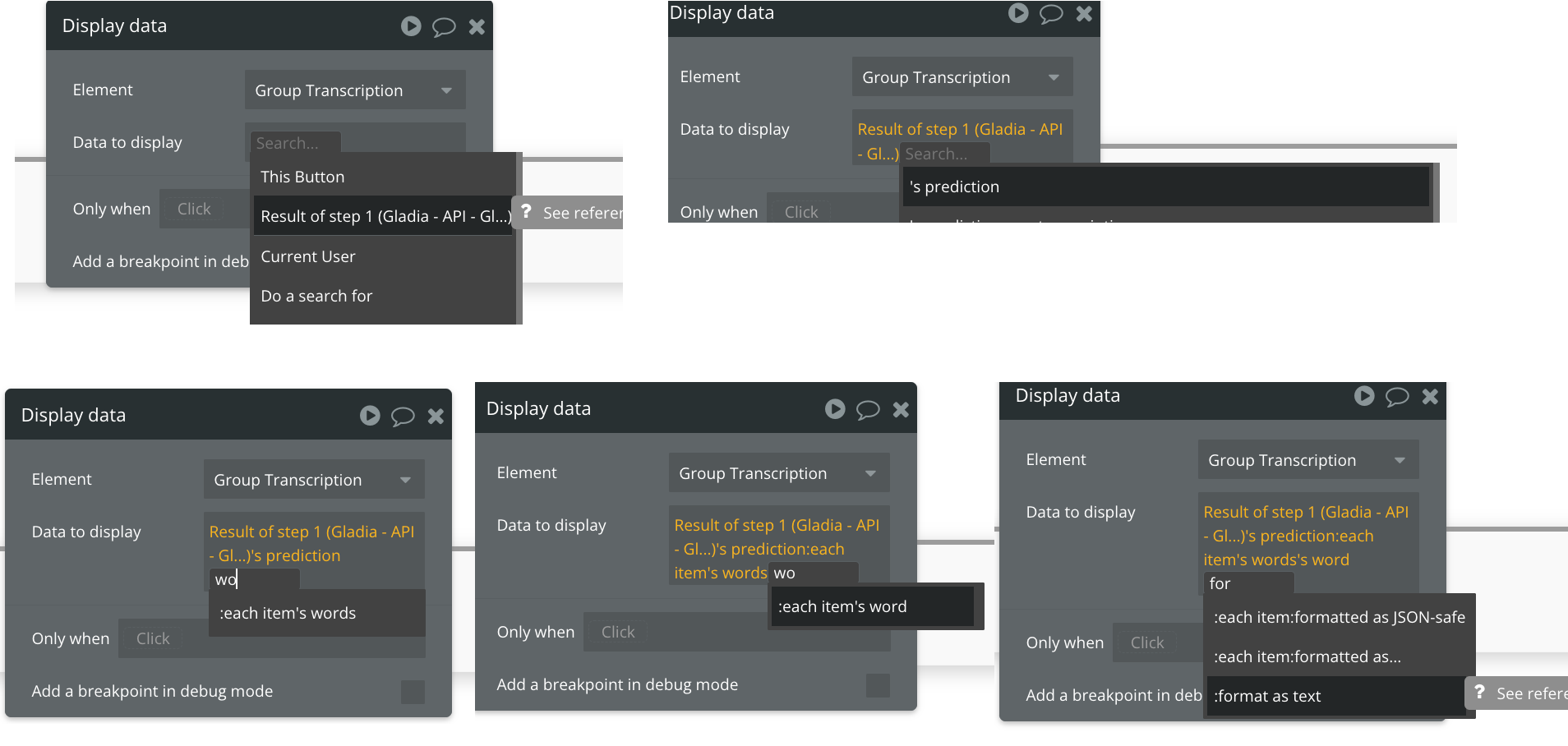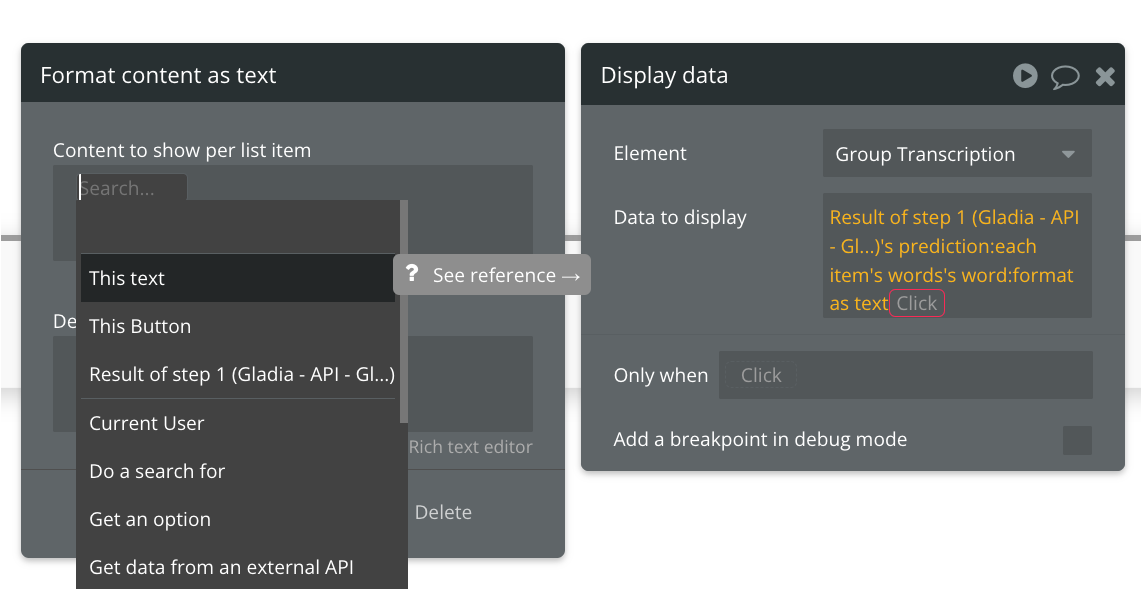After setting up the API connectors for Gladia let's build a very basic transcription application:
Setting up the UI
- Add a File upload component
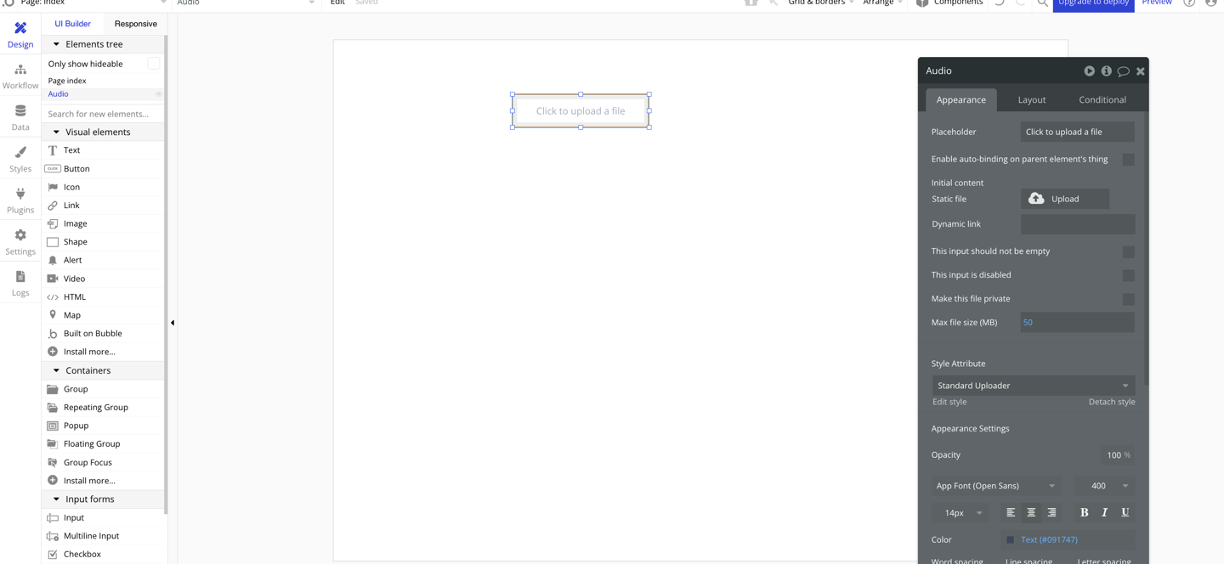
- Add an Action Button and a Text component
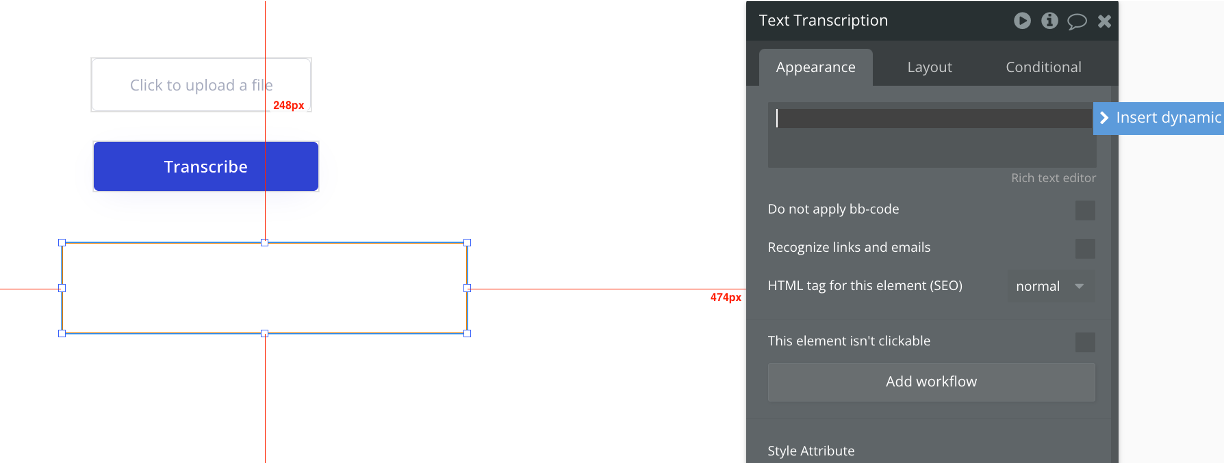
- Right click on the text component and group the element in a Row Container
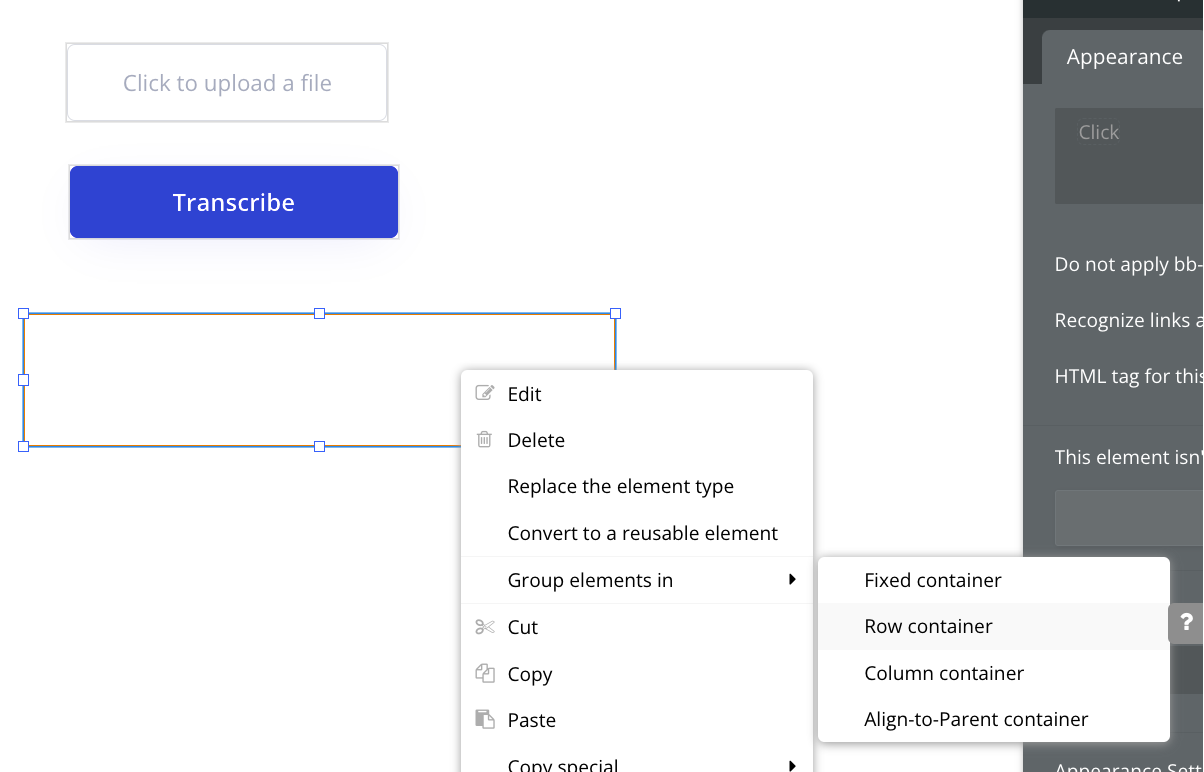
- Set the created group to a Type of content: Text
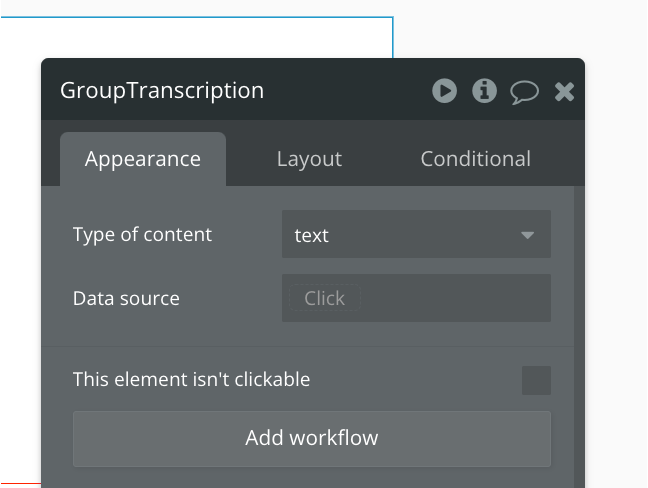
- Go back to the text component and set the value to be Parent goup's text
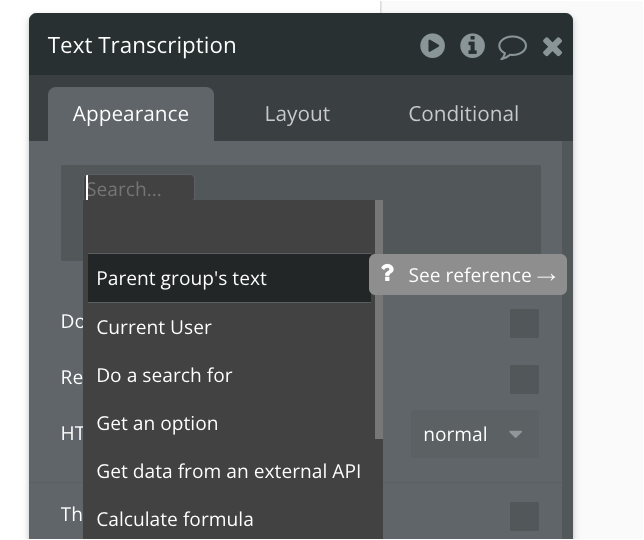
- Select the Transcribe button added on step 2 and click Edit Workflow to set up an action on click.
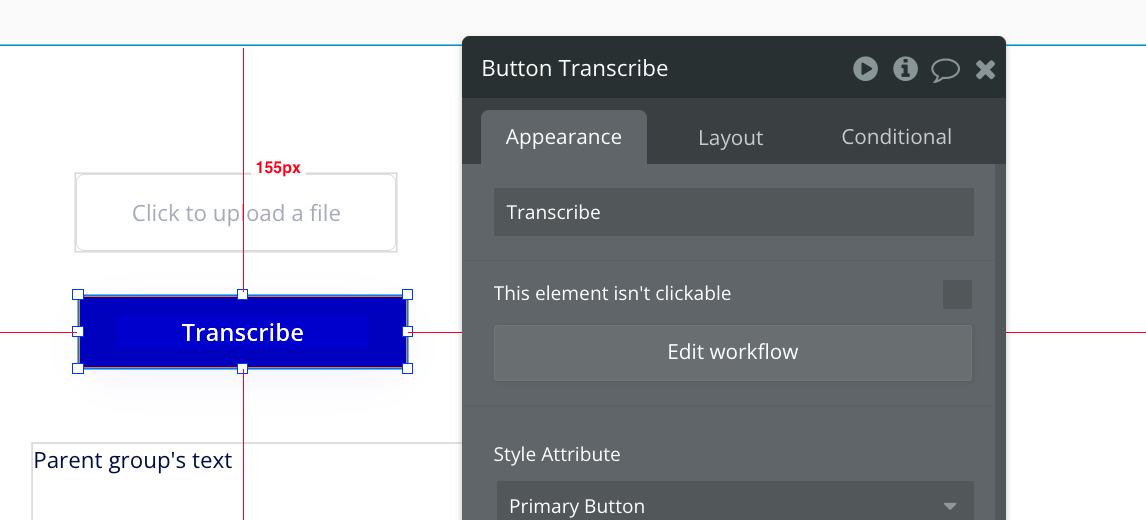
- In the workflow add a plugin action selecting Gladia API File action
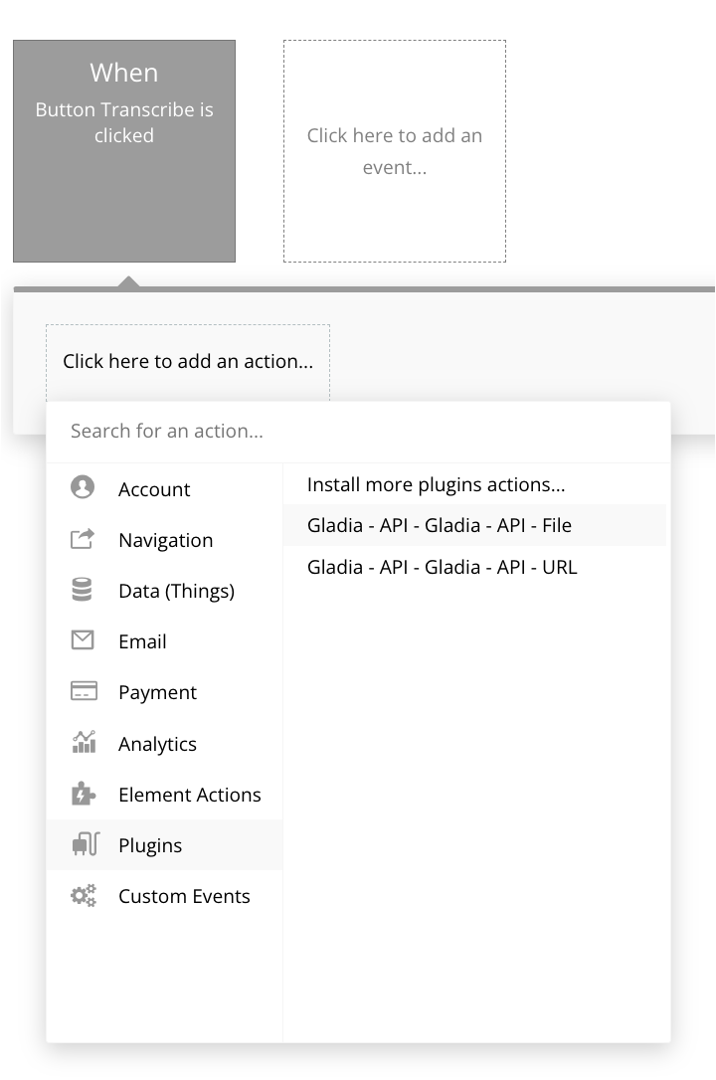
- Associate the File upload UI component to the API parameter to be sent to Gladia's API by adding a Dynamic link based on dynamic data
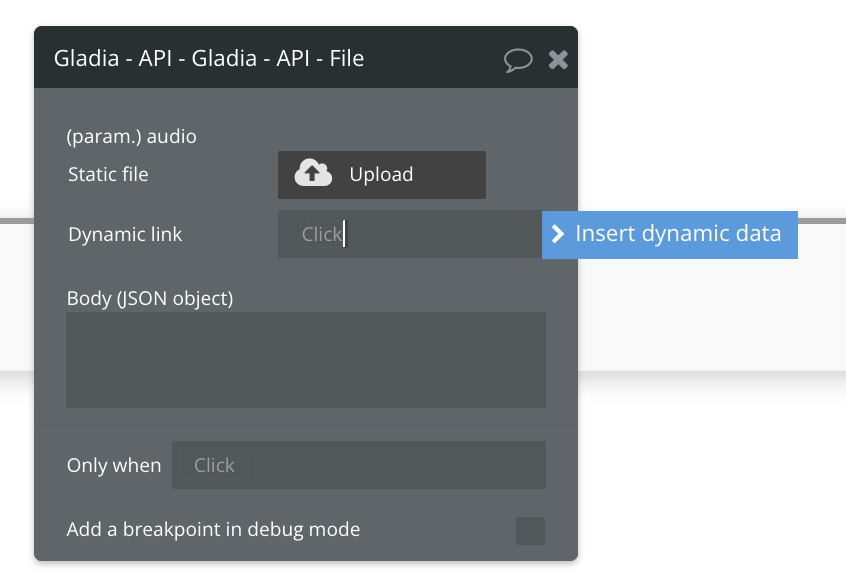

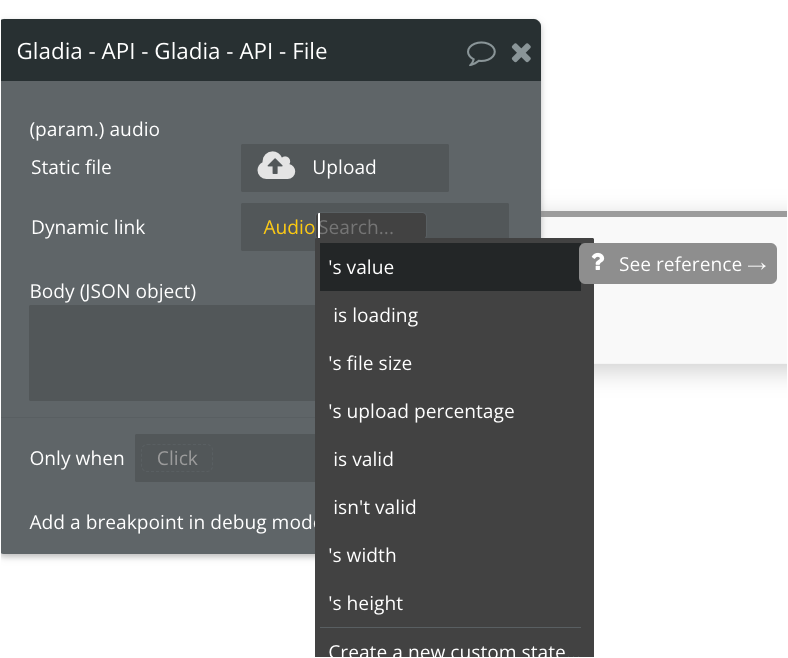
- Display the result in the Transcription UI text box by creating a new action and choosing Display data in a group/popup
[block:image]
{
"images": [
{
"image": [
"https://files.readme.io/e655926-image.png",
null,
null
],
"align": "center",
"border": true
}
]
}
[/block] - Set up the Group element to be updated
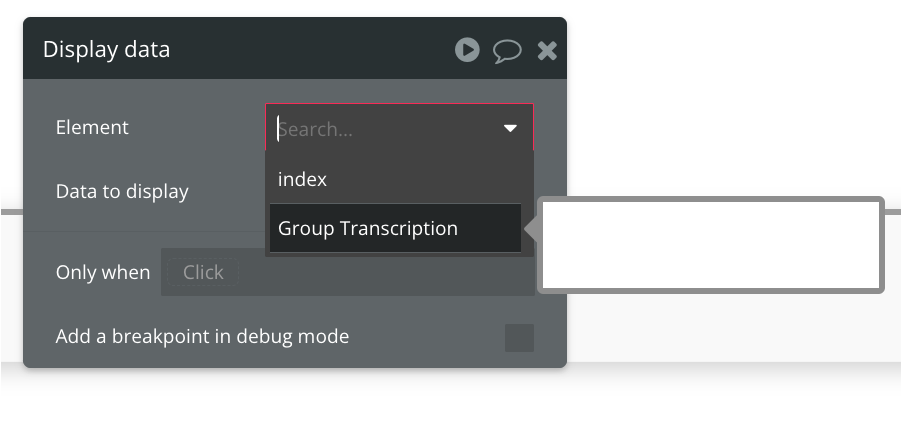
- Set up the elements to be displayed in this group element based on the crafted Gladia's API response template following all the steps below